LinkFive - Successful Subscriptions
User Management
User Management
Every user will be visible in the user management tab. You can view all user sessions and all user plans. You can even add custom plans to certain users.
You can find the User Management tab after logging into LinkFive and opening the User Management tab in the left menu.
User Session Overview
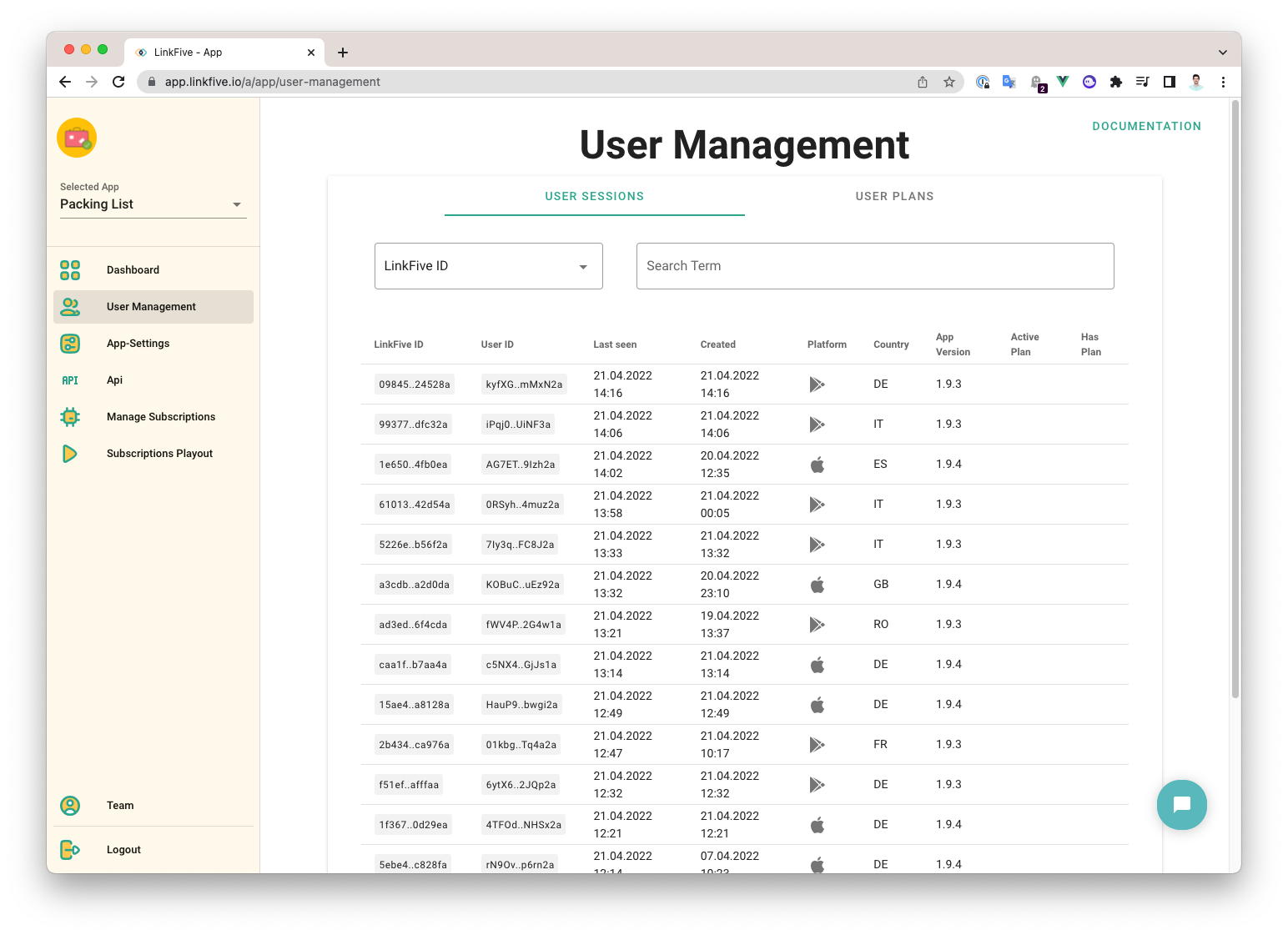
In the user session overview, the last 15 users of your app are displayed. For each user and for each device a unique LinkFive ID is assigned. An example: When a user opens your Android app for the first time, the ID abc...67 is assigned. If the same user now opens your app on another device like an iPhone, a different unique ID is assigned like abc...93.
If you use a custom user ID in your app, please use the setUserID method to link the LinkFive ID to your user ID.
Search for a Specific User
You can search for any LinkFive ID or your own customer user ID by using the search field. All found IDs will be displayed.
User Plans Overview
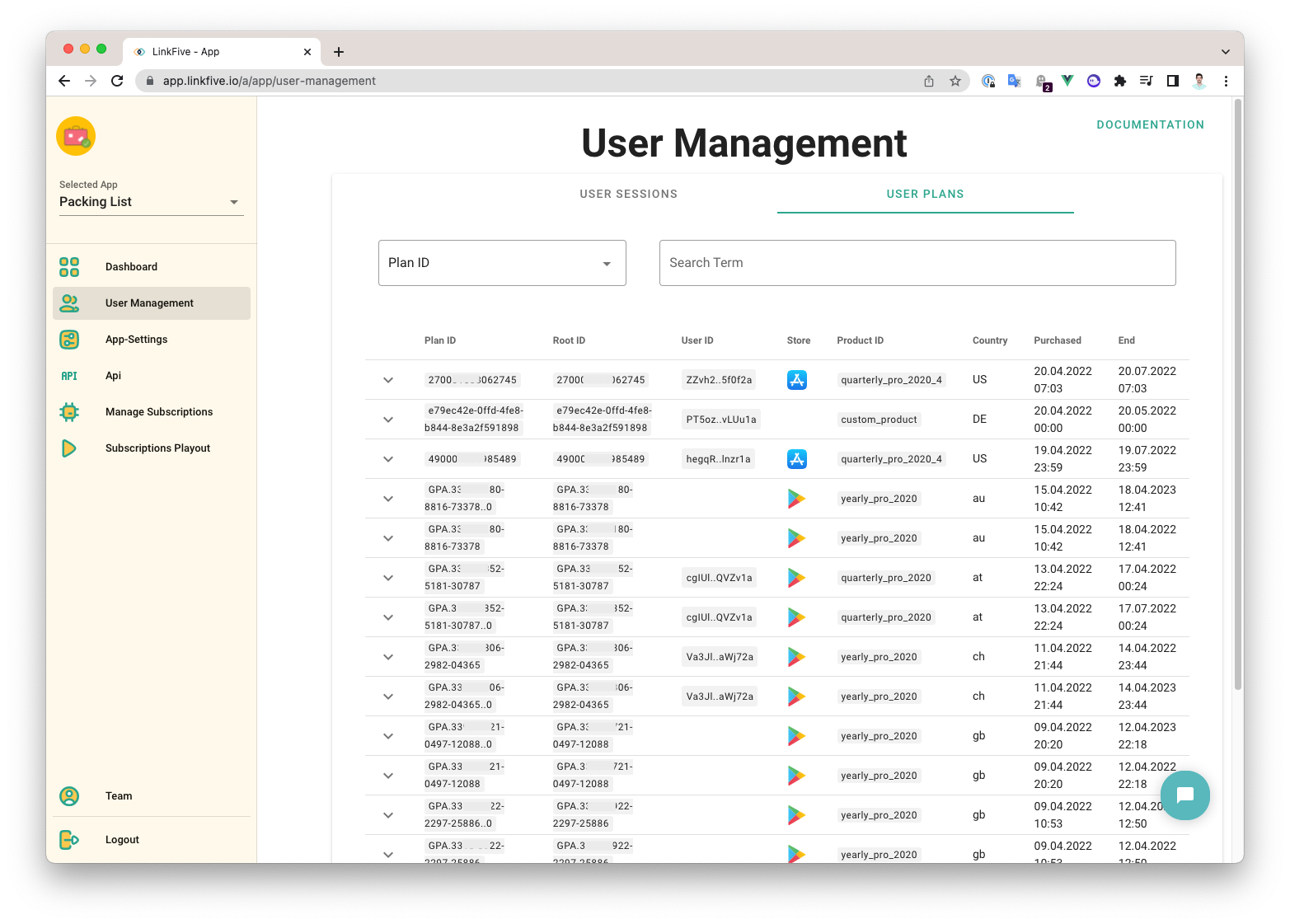
In the user plan overview all plans (all purchases) of users and their user ID & LinkFive ID are displayed.
Search for a Specific Purchase
Whether Google Play Store, Apple App Store or Web subscription, each platform assigns unique IDs that can be searched in this overview.
All User Sessions and user subscriptions for a User ID
you can also view all User Sessions of a specific User ID by clicking on the User ID.
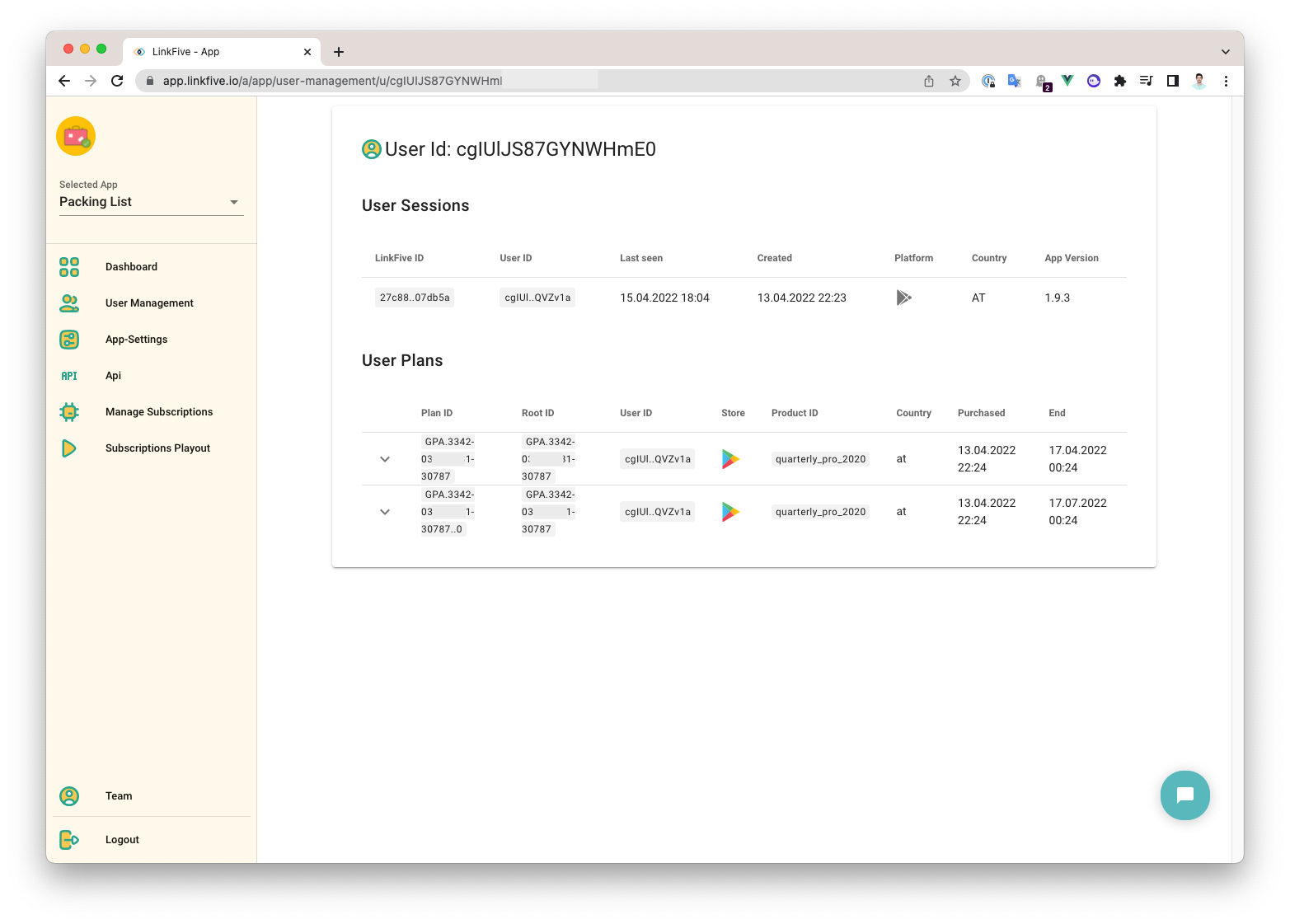
In this overview all user sessions and all user plans of your user ID are displayed.
In the future, it will be possible to manually link different subscriptions to a user in order to support a user with a support case.
All User Plans for a User Session
you can also view all User Plans of a specific LinkFive ID by clicking on the LinkFive ID.
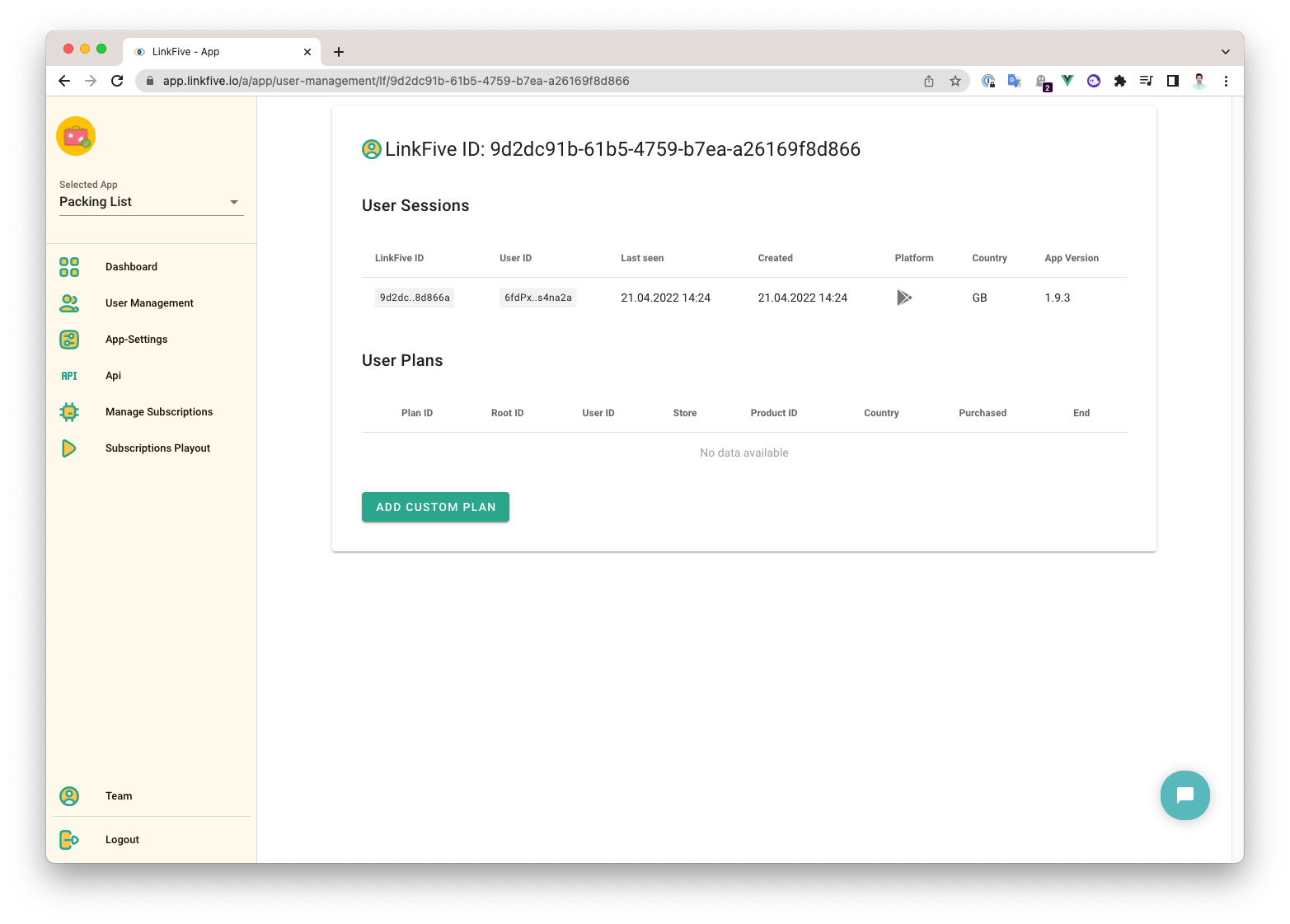
In this overview all user plans are displayed for a given LinkFive ID.